Suppliers
Supplier is also known as vendor.
A supplier is an entity that you pay to obtain resource supplies of goods and services to your organization/business.
How to add supplier
-
Go to Supplier page
-
Click on
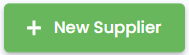 to add supplier
to add supplier
If you do not have any supplier yet, click on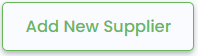
-
Fill in the necessary fields marked (*). Some explanation of the fields are as such:
Field Description Supplier Name Supplier name Supplier Number A unique running number to identity supplier with prefix configured and auto-generated number at setting page, see Supplier Setting page Email Supplier's email address, which will receive invoice and payment receipt for further action -
Click on
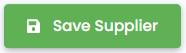
How to filter suppliers
- Click on
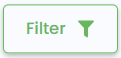
-
Fill up the filter(s) you need:
{info} Changes will automatically applied

Field Type Description Supplier Name Text Name of supplier Contact Name Text Contact name of supplier Phone Number Phone number of supplier
Methods to reset filter
- Click
Clear Allat filter fields area. - Remove the value you have inserted, it will recognized it as no filter input.
Supplier Profile
To view supplier profile, at Supplier page , click on ![]() or the name of supplier, e.g.
or the name of supplier, e.g. 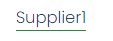
Details showed are as below:
Explanations are as such:
| Field | Description |
|---|---|
| Basic Info | Basic information of suppliers |
| Total Outstanding | Total due amount for this supplier |
| Open expenses | Quantity of expenses that is pending New expense can be created by clicking 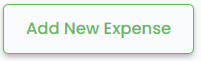 or go to Expense or go to Expense |
How to edit supplier
Method 1: via. Supplier's view
- At Supplier page , click on

- Edit the fields to make desired changes. Refer to Required fields in Supplier
- Click
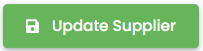 to update the changes made.
to update the changes made.
Method 2: via. Supplier's table
- At Supplier page , click on

- Click on
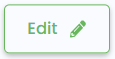
- Edit the fields to make desired changes. Refer to Required fields in Supplier
- Click
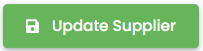 to update the changes made.
to update the changes made.
How to delete supplier
- At Supplier page , click on

- Click
Okto confirm the delete action.{warning} The deleted supplier is not able to be recovered