Companies
You can manage single/multiple companies in this system, each entity data is segregated by company identity.
How to add company
-
At Company page
-
Click
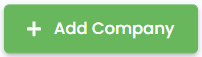
-
Fill up necessary information marked (*).
Field Type Description Name Required. Company name Mail from address Required. The email address that would be sent to when invoice is sent -
Optional. Click on
Additional Settingto set for more customization options.
E.g. Invoice Prefix, Payment Prefix, display formatting, etc.{info} All fields are required if additional setting is to be saved
-
Click
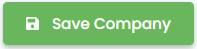
{info} Please refer to Setting on How to do Customization setting and How to do Preferences setting
How to filter company
- At Company page
- Click
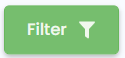
- Fill in the field
Nameto filter.{info} Changes will automatically applied
Methods to reset filter
- Click
Clear Allat filter fields area. - Remove the value you have inserted, it will recognized it as no filter input.
How to switch company
- On top bar, click
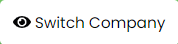
- On the form, switch to desire company, then click
Switch
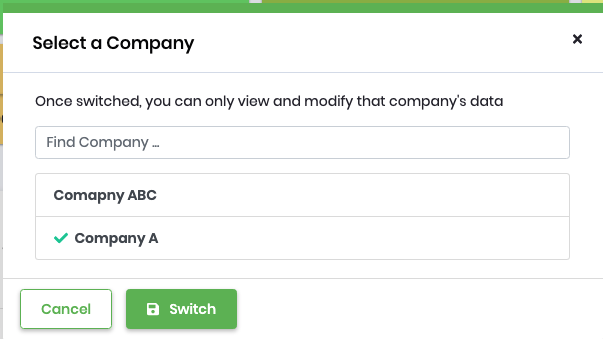
{info} Once switched, you can only view and modify the company's data that you had switched to.
How to edit company
- At Company page , click on

- Make changes as desired.
Refer to How to add company for details inRequiredfields.
How to delete company
- At Company page , click on

- Click
Okto confirm delete action.{warning} The deleted supplier is not able to be recovered