Expenses
Indicates the costs incurred in your business, ie. salary, goods, rental, etc.
How to add expense
- Go to Expense page
- Click on
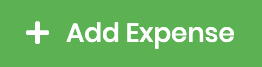
-
Fill up the necessary fields marked (*).
Field Description Name The client's name/company's name who made payment Associated Account Associated Account is linked to Chart of Accounts, can be created at Chart of Account , see How to create a new account
Or click in the dropdown menu of the field
in the dropdown menu of the fieldExpense Number Automatically filled field. Can be modify manually or configure at Expense setting Date The date of this expense is being issued Amount The amount of money spent on this expense Note Extra information regarding this expense Receipt An upload field for receipt as proof of expense evidence, only JPG, JPEG, PNG and PDF allowed. - Save pending expense
 or save completed expense
or save completed expense

Create Category at expense creation view
- At Expense create page , or edit page
- Click on Associated Account field for dropdown options.
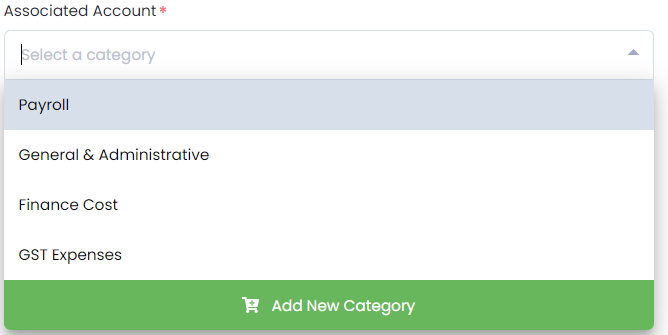
- Click on

- Fill up the Associated Account(Chart of Account) fields and save it
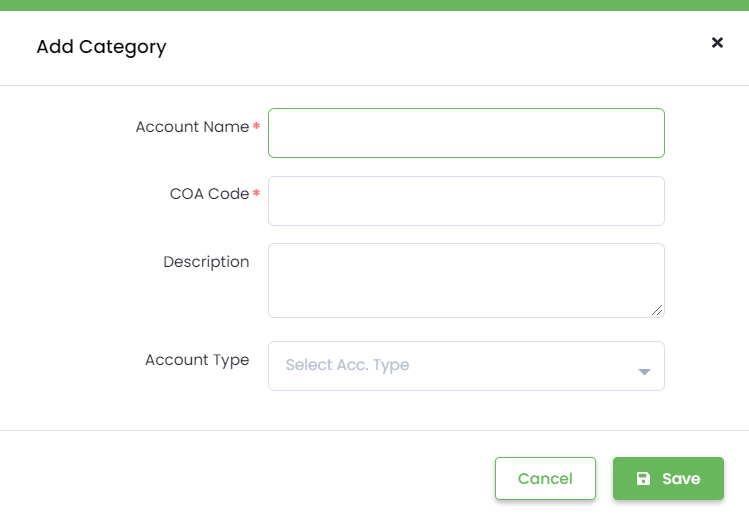
{success} You can check the newly created Chart of Account at its page
How to filter expense
- At Expense page
- Click on
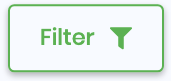
-
Fill up the filter(s) you need:
{info} Changes will automatically applied

Field Type Description Category Dropdown Category name from Chart of Accounts From Date Date Expenses which dated from this date onwards To Date Date Expenses which dated before this date Methods to reset filter
- Click
Clear Allat filter fields area. - Remove the value you have inserted, it will recognized it as no filter input.
- Click